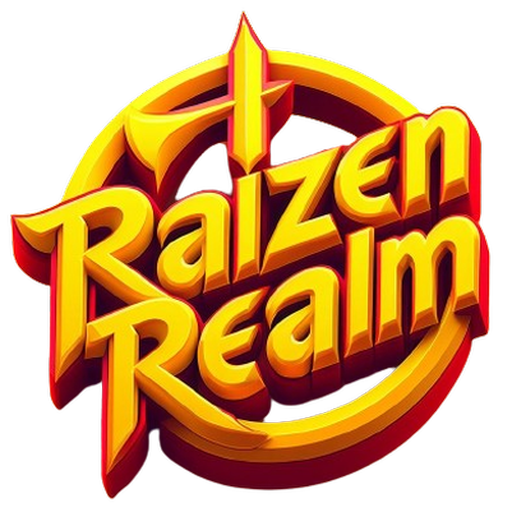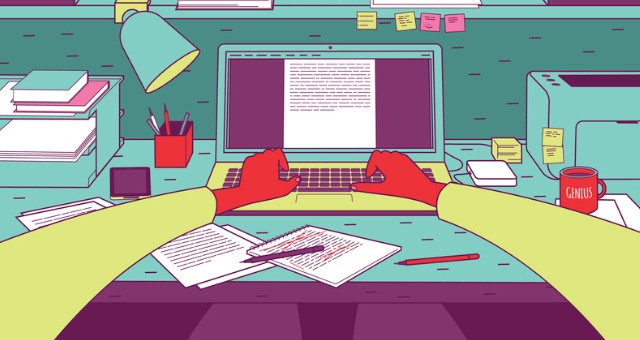
Posting Content/Resources
We've introduced some fantastic new features to enhance your experience when creating content on our forums.
This guide will help you understand how to maximize these features and ensure your content goes to the right place.
I've personally edited our forum's code and tweaked a few things.

Posting a Thread (Yellow Button):
- Use the yellow "Post Thread" button to initiate a discussion, ask questions, or share articles.
- Start discussions, seek help, and engage with our community using this button. It's perfect for topics like tech discussions, general chats, and asking questions.
- Don't forget to add your cover image/photo for your thread(s).
- Don't forget to select the desired thread prefix!
- Don't forget your thread tags.
- THREADS ARE FOR DISCUSSIONS ONLY,
NOT FOR DOWNLOADABLE CONTENT/RESOURCES.

Adding a Resource (Red Button):
- Utilize the red "Add Resource" button for uploading downloadable content, such as applications, games, themes, wallpapers, eBooks, audiobooks, templates, assets, and more.
- This is the button to go for if you have content to share, like software, resources, or media for others to download.
- Posting a resource will automatically create a thread along with the resource page.
You don't need to put tags in the thread; only tag the resources. - Don't forget to add your cover image/photo for your resource(s).
- Don't forget your resource tags.
TMDB Movie Importer (Films Category):
- For our dedicated Movies and TV Shows sub-forums, we've introduced the TMDB Movie Importer.
- To simplify your content creation process, use the TMDB API by providing the TMDB Movie/TV Show ID/link when posting content.
- It will automatically import essential movie/TV show information.
- Post your download links as a reply.
- Put the Genres as your thread tags.
- Don't forget to select the desired thread prefix!
- Don't worry, WE ALLOW DUPLICATE THREADS.
Members can still post their own movie/TV show thread if someone has already posted it. IT'S ALLOWED. - Don't forget to add/edit your cover image/photo for your content.
Posting Movie & TV Show Threads/Content:
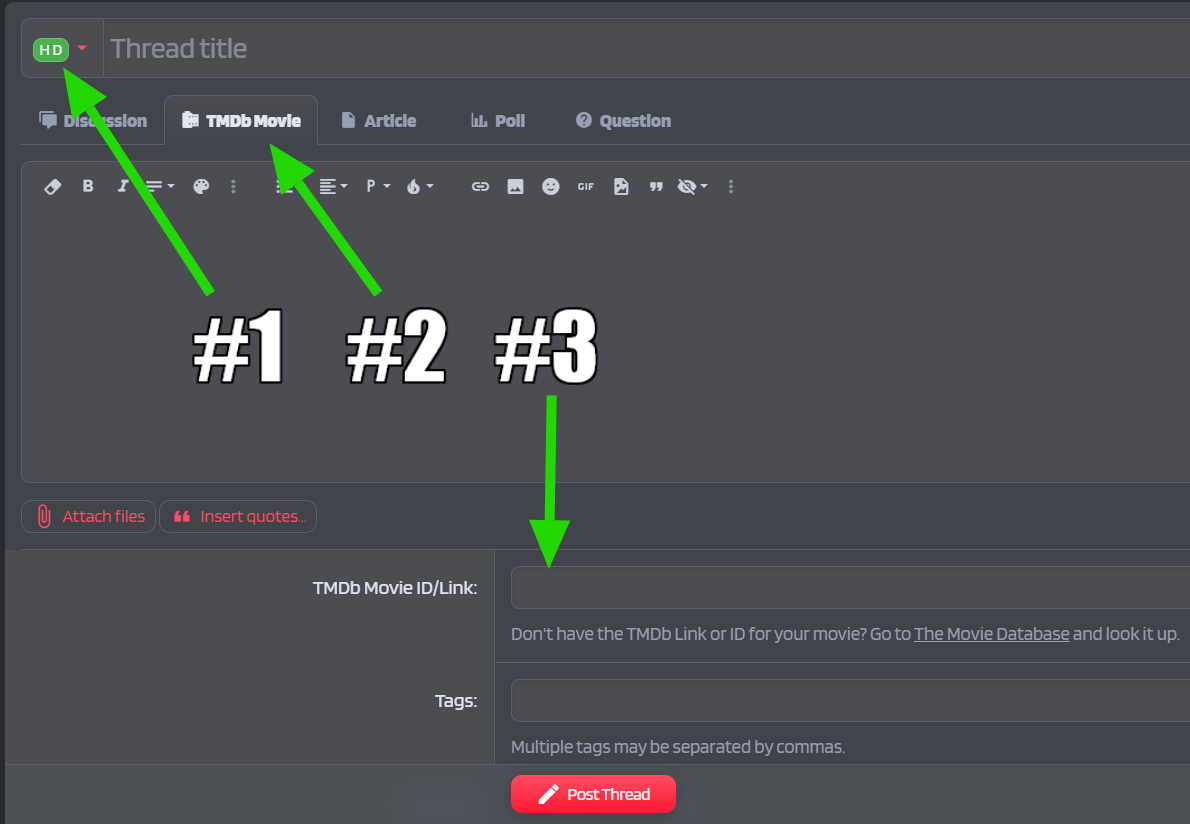
Create a Thread in our Movie Sub-Forums.
- Select the correct thread prefix based on your content/uploaded files.
- Click the TMDB Movie tab.
- Paste the correct TMDB Movie Link or ID
Code:Sample link/code for the movie Saw X (2023) "https://www.themoviedb.org/movie/951491" or you can use the ID only "951491" - Don't forget to add the genres as Tags.
- Click Post & it'll automatically import the movie details.
- Reply/comment to your thread with your download links enclosed with the HIDE BBCode.
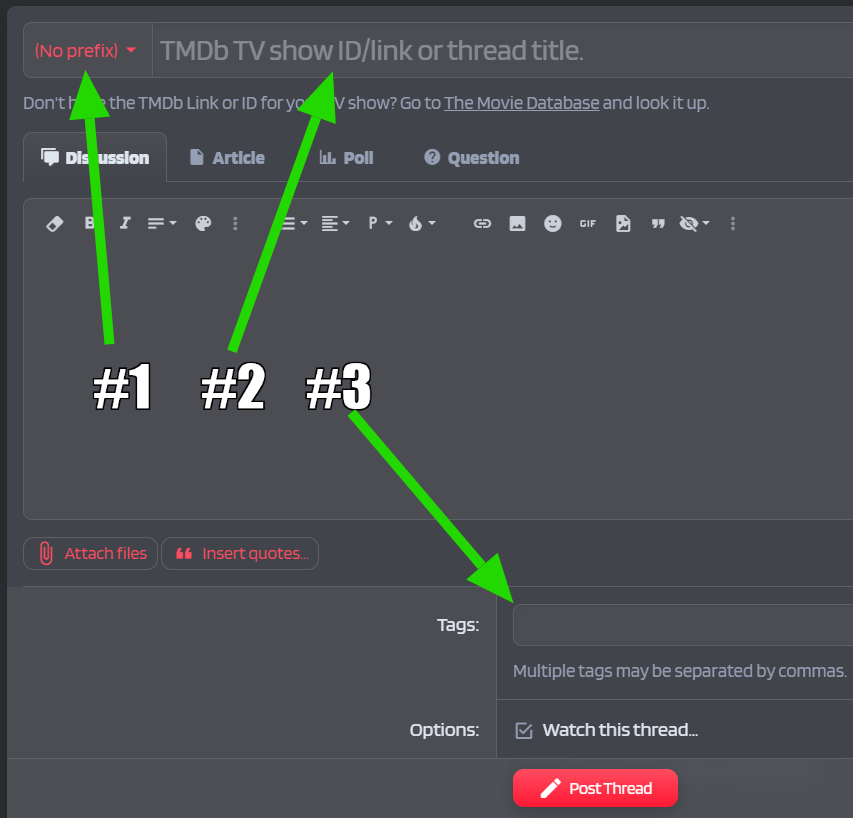
Create a Thread in our Movie Sub-Forums.
- Select the correct thread prefix based on your content/uploaded files.
- Paste the correct TMDB TV Show Link or ID
Code:Sample link/code for the show Peaky Blinders (2013) "https://www.themoviedb.org/tv/60574" or you can use the ID only "60574" - Don't forget to add the genres as Tags.
- Click Post & it'll automatically import the TV Show details.
- Reply/comment to your thread with your download links enclosed with the HIDE BBCode.
Utilizing Tags:
- Don't forget to use tags when creating threads or resources.
- Tags are an excellent way to categorize your content and make it easier for others to find what they want. Add relevant keywords to help organize your posts effectively.
We encourage you to use the "Hide" BBCode for download links.
Ensuring that users are required to like your post to access/see the links = More Engagement
Utilize our HIDE BBCodes:
Code:
[THANKS]
*YOUR CONTENT HERE*
*YOUR DOWNLOAD LINKS HERE*
*YOUR DOWNLOAD LINKS HERE*
*YOUR DOWNLOAD LINKS HERE*
*YOUR DOWNLOAD LINKS HERE*
*DESIGN YOUR OWN*
[/THANKS]Need Assistance or Have Questions? ✍
We're always here to assist you. If you have any questions/suggestions or run into issues while posting content, please reply to this thread; our community members or staff will be happy to help. Your engagement is essential, so let's make RaizenRealm an even better place!
Happy posting!