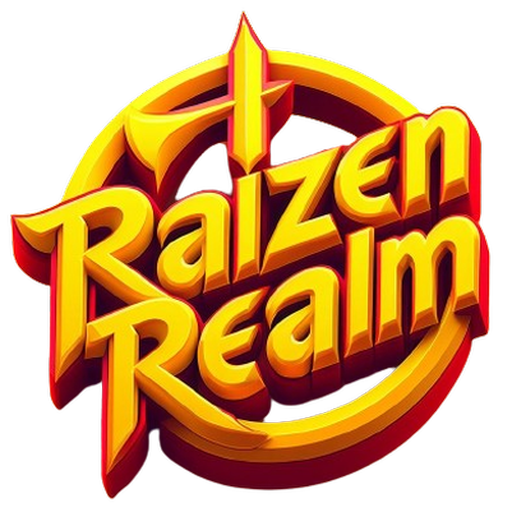- Release Date
- Nov 26, 2021
The VS Code Magic Tricks course will teach you how to write code faster and make you a happier developer. It demonstrates dozens of small optimizations that result in long-term productivity gains as a programmer.
 What will I Learn?
What will I Learn?
 Write better code faster
Write better code faster Edit code in rhythm with your keyboard
Edit code in rhythm with your keyboard Tweak settings for optimal productivity
Tweak settings for optimal productivity Automate repetitive tasks
Automate repetitive tasks Avoid common pitfalls and bottlenecks
Avoid common pitfalls and bottlenecks Leverage powerful extensions
Leverage powerful extensions Advanced IDE features like Docker & remote repos
Advanced IDE features like Docker & remote repos
 Is the Course Updated?
Is the Course Updated?
Updated Nov 26th, 2021 Is this Course Right for Me?
Is this Course Right for Me?
This course is for beginners and experienced developers alike. It is fast-paced and similar to my style on YouTube, but far more in-depth and comprehensive.How do I enroll?
The first 10 videos are free, so just give it a try. When you reach a paid module, you will be asked to pay for a single course or upgrade to PRO.Chapters

01 VS Code in 100 Seconds
High-level overview of VS Code features

02 CLI
Launch VS Code from the command line
- 🗛
03 Tweak Settings
Customize your theme and add font ligatures

04 Command Palette
Every VS Code command at your fingertips

05 File Explorer
Quickly navigate the file system

06 Keyboard Shortcuts
Customize and create VS Code keyboard shortcuts

07 Intellisense
Understanding how fancy autocompletion works

08 Param Hints
Trigger parameter hints inside a method

09 Auto-Directory
Create new directories automatically

10 Move Quickly
Ways to move around code faster

11 Move Lines
Move lines up or down without copy/paste

12 Folding
Hide code from your view by folding it

13 Bracket Colorizer
Colorize the brackets in your code

14 Multi Cursor
Set multiple cursors at the same time

15 Linked Editing
Change opening and closing tags at the same time

16 Multiline Editing
Quickly edit matching text on multiple lines

17 Emmet Snippets
Use emmet to create HTML quickly

18 Emmet Wrap Abbreviation
Wrap a block of HTML with a new parent tag

19 Snippets
Create custom snippets or code templates

20 Github Copilot
Use AI to intelligently autocomplete your code

21 Find References
Find references & implementations of a symbol

22 Safe Rename
Rename all references to a variable or function in the project

23 Code Actions
Refactor automatically code with code actions

24 Integrated Terminal
Organize the VS Code integrated terminal

25 Tasks
Use tasks to automatically repeat jobs in the terminal

26 Git
Using source control features in VS Code

27 Remote
Connect VS Code to a remote GitHub repository

28 Debugger
Use the debugger to inspect your code at runtime

29 HTTP Client
VS Code has an amazing HTTP client

30 Docker
Open VS Code to a Docker container

31 Pitfalls
Avoid common pitfalls when using VS Code